This LD2420 or LD2410C (PS1 ) setup guide provides two methods to add the PS1 to an ESPHome/Home Assistant instance. You can add a new device and flash the firmware with a physical device connection via USB serial or you can add it using the pre installed PS1 WIFI Captive portal and upload the firmware via OTA. Using the WIFI Captive portal method is by far a more convenient method since we only need a cell phone to establish your local WIFI connection. If the method chosen is the captive portal then you can install PS1 physically and proceed to configure it remotely using your phone and ESPHome/Home Assistant after approximately one minute of power on time.
Important information:
- NEVER connect to a live AC supply while the case is open.
- Flashing the ESP must be done with a 3.3v supply and not when connected to your AC supply.
- Always use an non-metallic fire safe enclosure to house the PS1 , (Optionally oderable with the PS1 )
- The ESPhome Home Assistant Add-on is required – see: https://esphome.io/guides/getting_started_hassio.html
ESPHome Device Preparation
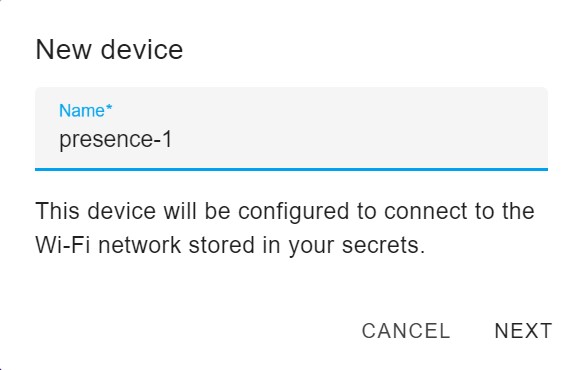
To start we create a unique device name like gdo1 since the example contains it it will speed up the editing later, once created we can edit the config to host the PS1 pin set.
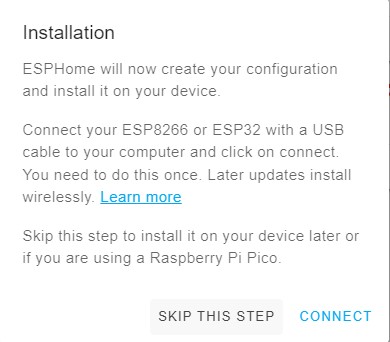
Since we are appending to the YAML config we can skip this step. We need to add a full configuration from the content in this guide.
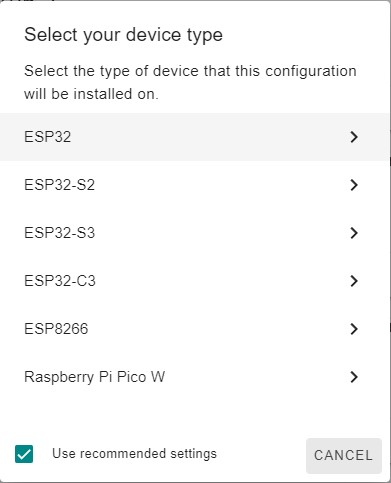
The PS1 is powered with an ESP32 as shown so we need to set it likewise.
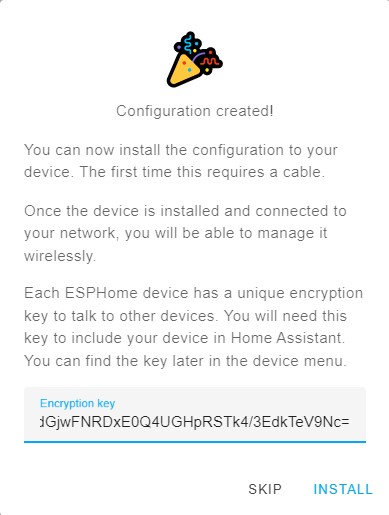
Skip this step and note the generated unique key, this must be preserved in the config going forward.
Now we can edit the newly created device named presence-1 preserving the API key, add the example PS1 code after the captive portal line, as shown.
Example LD2420 YAML Configuration
For additional ESPhome documentation see: https://esphome.io/components/sensor/ld2420
esphome:
name: presence-1
friendly_name: presence-1
esp32:
board: esp32dev
framework:
type: arduino
# Enable logging
# Use higher baud rates to avoid long running delay warns
# e.g. 230400, 256000, 460800, 921600
logger:
baud_rate: 921600
# Enable Home Assistant API
api:
encryption:
key: "<your_key>"
ota:
- platform: esphome # Required for 2024.5.0 and up
password: "<your_password>"
wifi:
ssid: !secret iot_ssid
password: !secret iot_password
# Enable fallback hotspot (captive portal) in case wifi connection fails
ap:
ssid: "presence-1"
password: !secret captive_password
ap_timeout: 10s
captive_portal:
web_server:
username: !secret web_user
password: !secret web_password
uart:
id: ld2420_uart
tx_pin: GPIO17
rx_pin: GPIO16
baud_rate: 115200
parity: NONE
stop_bits: 1
# The LD2420 has 16 sense gates 0-15 and each gate detects 0.7 meters 15th gate = 9m
ld2420:
text_sensor:
- platform: ld2420
fw_version:
name: LD2420 Firmware
sensor:
- platform: ld2420
moving_distance:
name : Moving Distance
binary_sensor:
- platform: ld2420
has_target:
name: Presence
# Optional use of te GPIO binary output to enable/disable HA detection states
- platform: gpio
pin: GPIO4
name: GPIO Presence
id: gpio_presence_sensor
- platform: template
name: presence_state
lambda: |-
if (id(enable_presence_sensor).state && id(gpio_presence_sensor).state) {
return true;
} else {
return false;
}
switch:
- platform: restart
name: Restart ESPHome Node
# Enables/disables presence_state entity output
- platform: template
name: "Enable Presence Sensor"
id: enable_presence_sensor
restore_mode: RESTORE_DEFAULT_ON
optimistic: True
select:
- platform: ld2420
operating_mode:
name: Operating Mode
number:
- platform: ld2420
presence_timeout:
name: Detection Presence Timeout
min_gate_distance:
name: Detection Gate Minimum
max_gate_distance:
name: Detection Gate Maximum
gate_select:
name: Select Gate to Set
still_threshold:
name: Set Still Threshold Value
move_threshold:
name: Set Move Threshold Value
gate_move_sensitivity:
name: Calibration Move Sensitivity Factor
gate_still_sensitivity:
name: Calibration Still Sensitivity Factor
# When gate select is defined the individual gate_n: threshold optionals are ignored.
# This mode offers a compressed UI.
# With gate_select still and move_threshold are required.
# gate_select:
# name: Select Gate to Set
# still_threshold:
# name: Set Still Threshold Value
# move_threshold:
# name: Set Move Threshold Value
gate_0:
move_threshold:
name: Gate 0 Move Threshold
still_threshold:
name: Gate 0 Still Threshold
gate_1:
move_threshold:
name: Gate 1 Move Threshold
still_threshold:
name: Gate 1 Still Threshold
gate_2:
move_threshold:
name: Gate 2 Move Threshold
still_threshold:
name: Gate 2 Still Threshold
gate_3:
move_threshold:
name: Gate 3 Move Threshold
still_threshold:
name: Gate 3 Still Threshold
gate_4:
move_threshold:
name: Gate 4 Move Threshold
still_threshold:
name: Gate 4 Still Threshold
gate_5:
move_threshold:
name: Gate 5 Move Threshold
still_threshold:
name: Gate 5 Still Threshold
gate_6:
move_threshold:
name: Gate 6 Move Threshold
still_threshold:
name: Gate 6 Still Threshold
gate_7:
move_threshold:
name: Gate 7 Move Threshold
still_threshold:
name: Gate 7 Still Threshold
gate_8:
move_threshold:
name: Gate 8 Move Threshold
still_threshold:
name: Gate 8 Still Threshold
gate_9:
move_threshold:
name: Gate 9 Move Threshold
still_threshold:
name: Gate 9 Still Threshold
gate_10:
move_threshold:
name: Gate 10 Move Threshold
still_threshold:
name: Gate 10 Still Threshold
gate_11:
move_threshold:
name: Gate 11 Move Threshold
still_threshold:
name: Gate 11 Still Threshold
gate_12:
move_threshold:
name: Gate 12 Move Threshold
still_threshold:
name: Gate 12 Still Threshold
gate_13:
move_threshold:
name: Gate 13 Move Threshold
still_threshold:
name: Gate 13 Still Threshold
gate_14:
move_threshold:
name: Gate 14 Move Threshold
still_threshold:
name: Gate 14 Still Threshold
gate_15:
move_threshold:
name: Gate 15 Move Threshold
still_threshold:
name: Gate 15 Still Threshold
button:
- platform: ld2420
apply_config:
name: Apply Config
factory_reset:
name: Factory Reset
restart_module:
name: Restart Module
revert_config:
name: Undo Edits
status_led:
pin: GPIO23Example LD2410C YAML Configuration
For additional ESPhome documentation see: https://esphome.io/components/sensor/ld2410

With the LD2410C the JP1 solder jumper must be changed to 5v.
esphome:
name: presence-1
friendly_name: presence-1
esp32:
board: esp32dev
framework:
type: arduino
# Enable logging
logger:
baud_rate: 115200
# Enable Home Assistant API
api:
encryption:
key: "<your key>"
ota:
password: "<your password>"
wifi:
ssid: !secret wifi_ssid
password: !secret wifi_password
# Enable fallback hotspot (captive portal) in case wifi connection fails
ap:
ssid: presence-1
password: ""
web_server:
port: 80
uart:
id: ld2410_uart
tx_pin: GPIO17
rx_pin: GPIO4
baud_rate: 256000
parity: NONE
stop_bits: 1
ld2410:
sensor:
- platform: ld2410
light:
name: light
moving_distance:
name : Moving Distance
still_distance:
name: Still Distance
moving_energy:
name: Move Energy
still_energy:
name: Still Energy
detection_distance:
name: Detection Distance
g0:
move_energy:
name: g0 move energy
still_energy:
name: g0 still energy
g1:
move_energy:
name: g1 move energy
still_energy:
name: g1 still energy
g2:
move_energy:
name: g2 move energy
still_energy:
name: g2 still energy
g3:
move_energy:
name: g3 move energy
still_energy:
name: g3 still energy
g4:
move_energy:
name: g4 move energy
still_energy:
name: g4 still energy
g5:
move_energy:
name: g5 move energy
still_energy:
name: g5 still energy
g6:
move_energy:
name: g6 move energy
still_energy:
name: g6 still energy
g7:
move_energy:
name: g7 move energy
still_energy:
name: g7 still energy
g8:
move_energy:
name: g8 move energy
still_energy:
name: g8 still energy
number:
- platform: ld2410
timeout:
name: timeout
light_threshold:
name: light threshold
max_move_distance_gate:
name: max move distance gate
max_still_distance_gate:
name: max still distance gate
g0:
move_threshold:
name: g0 move threshold
still_threshold:
name: g0 still threshold
g1:
move_threshold:
name: g1 move threshold
still_threshold:
name: g1 still threshold
g2:
move_threshold:
name: g2 move threshold
still_threshold:
name: g2 still threshold
g3:
move_threshold:
name: g3 move threshold
still_threshold:
name: g3 still threshold
g4:
move_threshold:
name: g4 move threshold
still_threshold:
name: g4 still threshold
g5:
move_threshold:
name: g5 move threshold
still_threshold:
name: g5 still threshold
g6:
move_threshold:
name: g6 move threshold
still_threshold:
name: g6 still threshold
g7:
move_threshold:
name: g7 move threshold
still_threshold:
name: g7 still threshold
g8:
move_threshold:
name: g8 move threshold
still_threshold:
name: g8 still threshold
binary_sensor:
- platform: ld2410
has_target:
name: Presence
has_moving_target:
name: Moving Target
has_still_target:
name: Still Target
- platform: gpio
pin: GPIO16
name: gpio out pin presence
device_class: presence
text_sensor:
- platform: ld2410
version:
name: "firmware version"
switch:
- platform: ld2410
engineering_mode:
name: "engineering mode"
- platform: restart
name: Restart
button:
- platform: ld2410
factory_reset:
name: "factory reset"
restart:
name: "restart"
query_params:
name: query params
select:
- platform: ld2410
light_function:
name: light function
status_led:
pin: GPIO23
Captive Portal Method
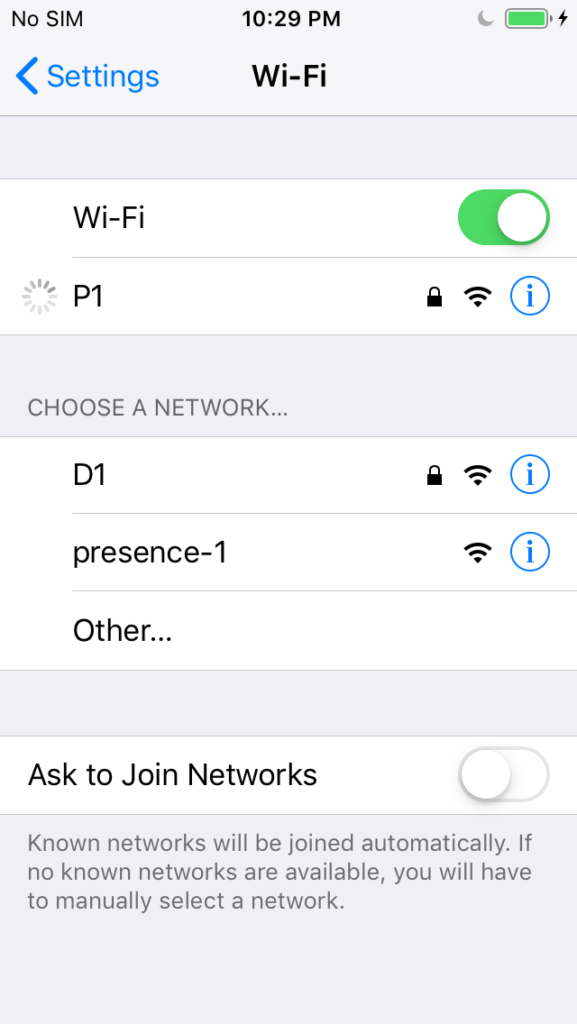
With the PS1 already powered up for about 1 minute use a phone or other capable device connect to the PS1 default preinstalled captive portal AP SSID named presence-1 or similar. Some versions of ESPHome do not auto redirect to the portal. Use http://192.168.4.1 on the device you connected with in those cases.
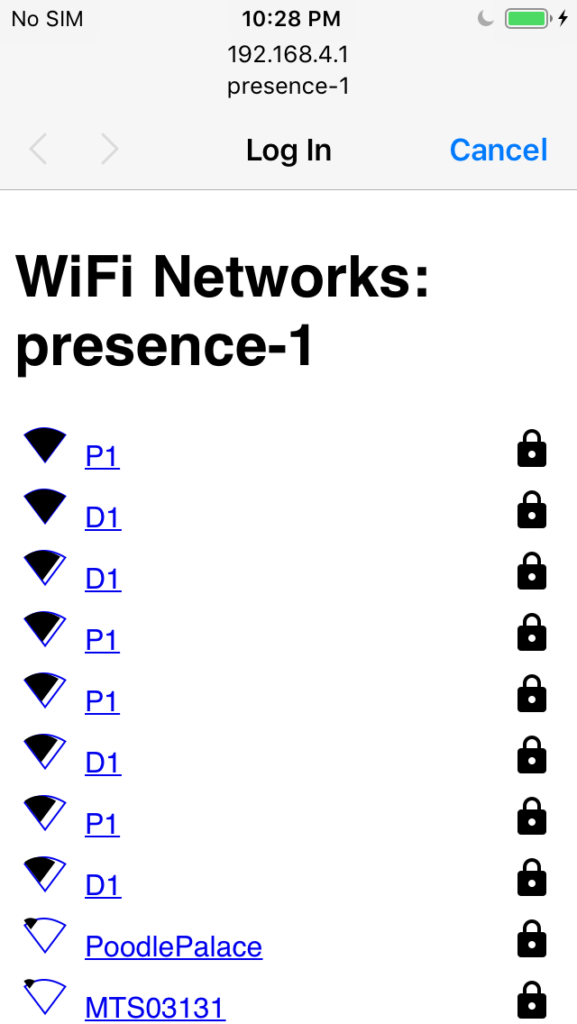
Set your SSID and Password .
After a minute or so visit the PS1 WEB portal using its mDNS address to verify it’s ready. Power cycle it if required.
http://presence-1.local
Prepare the firmware by selecting INSTALL on the top right of the ESPHome edit screen.
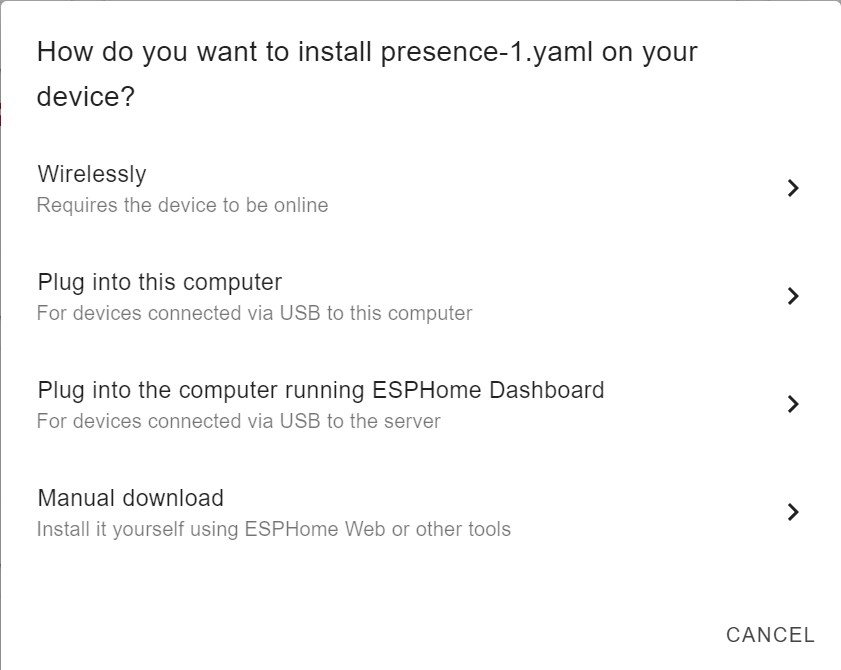
We need to select manual download since the the factory setting will not have an OTA password set, as a result we use the WEB UI to update the firmware with the registered device firmware build.
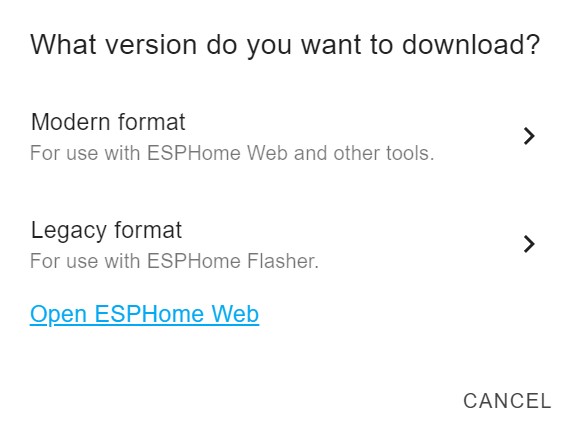
Be sure to generate the Legacy format and then proceed to selecting the file for the OTA upload.
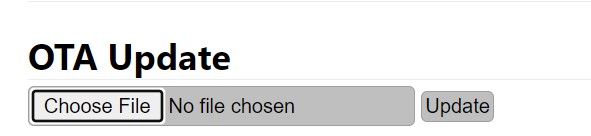
We can now use the factory set WEB UI to upload the newly created firmware named gdo1.bin which is based on the device name.
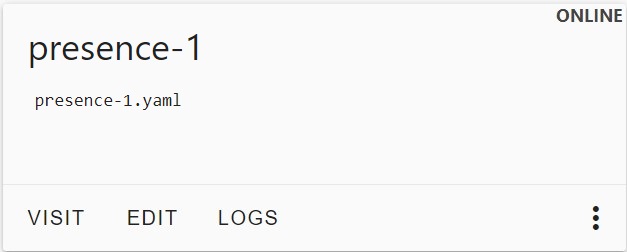
The PS1 will now come online and you can add it to Home Assistant with the configured API encryption key.
Physical USB Serial Method
To enable flash mode on the PS1 you need to depress and hold SW1 then connect your USB to serial adapter to the UART flashing connector as shown here. Once power is applied the button can be released and PS1 will be in flash mode. (Pre-connecting J1 and then plugging in the USB end is usually easier)
Serial TX and RX pins should be crossed e.g.
J1 PS1 : USB Adapter
TX -> RX
RX <- TX
3.3v - 3.5v Max
GND - GND
Prepare the firmware by selecting install on the top right of the ESPHome edit screen.
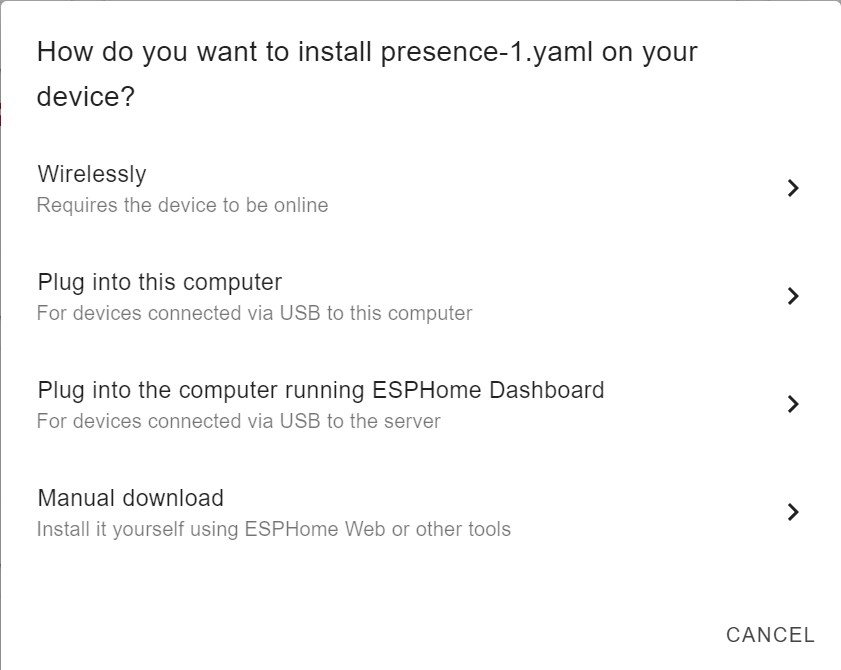
Select Plug into this computer.
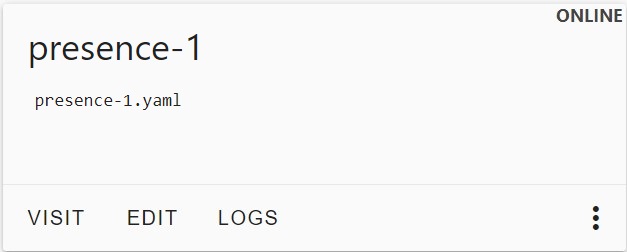
PS1 will now come online and you can add it to Home Assistant with the configured key.
This completes the PS1 setup Guide. For addition help please join the ESPhome discord site and ping @descipher